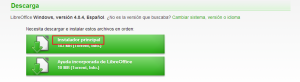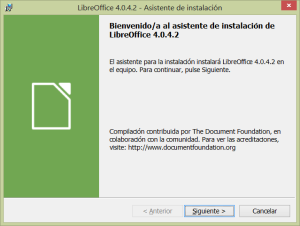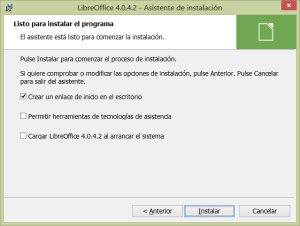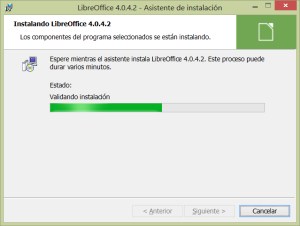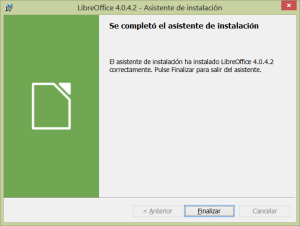If you are looking for the best alternative to Windows 8 fashionable Microsoft Office 365, your quest is over. LibreOffice 4.0.4 is hitting the road for free with another minor upgrade towards the next LibreOffice 4.1.0 witch already stills in beta 2 state.
In order to download the proper version, first of all you should select your operating system. To do so you can find LibreOffice in three different flavors:
- Windows
- Mac
- Linux
We are going to choose Windows.
Next, you have to choose the proper language/region version. In this case we are going to select the Spanish LibreOffice distribution.
Next you have two options, either direct download or torrent download. In this case we will use the first one doing click in the first link.
The process of downloading expends less than 5 minutes and at last you will have the file LibreOffice_4.0.4_Win_x86.msi with a size around 186 Mbytes.
To install it you only have to do double click on it and follow instructions step by step. The first dialog gives you basic info about the product you are going to install. Just do click on the Next button.
The next dialog offers you two installation options: typical and personalized. For most users the typical one should be the best. Do click on the Next button.
In the next dialog of the wizard you can change some installation options. Newly the default settings are correct for most users. Just do click on the Install button.
Next LibreOffice is installing itself on your computer. This spends a while, but not more that five minutes.
When everything is done the install process ends successfully and a final dialog tells you that LibreOffice is already on your computer.
Click on the Finish button and that is all.
Final notes
- As happens with all LibreOffice minor updates, this one replaces the before one.
- This is a 32 bits version. As far I know there is not any 64 bits LibreOffice version.
- Before install LibreOffice you should have installed the lastest version of Java Runtime Machine, currently Java SE 7u25.
Enjoy.